Have you ever found yourself lost in a maze of folders and files, struggling to navigate your way through a complex project? It’s a common challenge faced by programmers and developers alike. Imagine trying to link an image to your webpage, only to discover that the image is located in a different folder, rendering your link useless! This is where understanding relative and absolute paths becomes crucial. In this blog post, we’ll delve into the world of paths, unraveling the complexities of relative and absolute paths, and empowering you to master the art of file navigation.
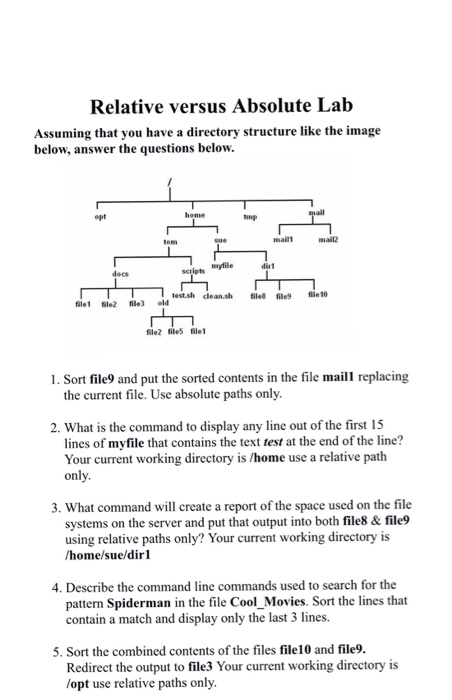
Image: www.chegg.com
Picture a hiker setting out on a journey through a vast forest. They have two options: follow a well-defined trail marked with specific landmarks (absolute path) or rely on directions relative to their current position (relative path). Similarly, in programming, paths guide us to specific files and folders within our project directories. Understanding these paths is essential for creating efficient and organized code that seamlessly links various elements together.
Understanding Relative and Absolute Paths
In the realm of computer systems, paths serve as the addresses for files and folders, allowing us to locate and access them. Think of them as the street addresses in the world of data. There are two main types of paths: relative paths and absolute paths. These paths are essential for creating links within web pages and other digital content.
Relative Paths
A relative path is a directional guide to a file or folder, starting from the current working directory. It is like giving directions based on your current location. For instance, if you are in the folder “images” and want to access a file named “logo.png” in the parent directory, you would use the relative path “../logo.png”. The “..” indicates moving one level up the directory tree.
Relative paths are generally preferred because they maintain flexibility and avoid hardcoding specific file locations. This makes it easier to move or reorganize your project without breaking links.
Absolute Paths
An absolute path provides a complete and unambiguous address for a file or folder, starting from the root directory of your system. This is like giving directions using a full street address, including the city and state. For instance, an absolute path on a Windows system might look like “C:\Users\Admin\Documents\myproject\images\logo.png”.
Absolute paths are helpful when needing to access files from different parts of your system or when working with multiple users on a shared network. However, they are less flexible than relative paths and can become problematic if file locations change.
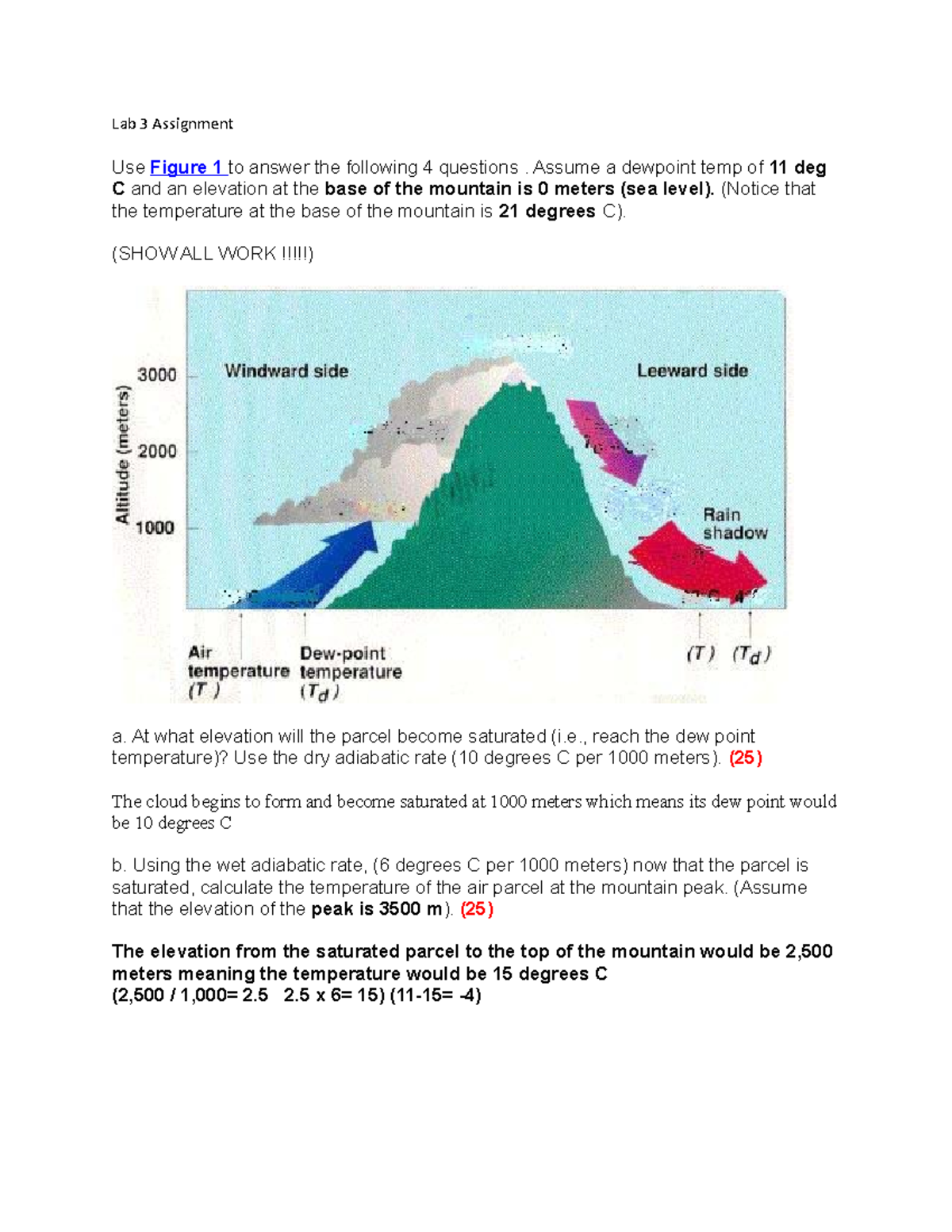
Image: www.studocu.com
Using Relative and Absolute Paths in Practice
Let’s explore the practical uses of relative and absolute paths in real-world scenarios. Imagine you are developing a website with HTML, CSS, and JavaScript files. You might use relative paths to link your CSS stylesheet to your HTML page. For example:
<link rel=”stylesheet” href=”styles.css”>
This line of code tells the browser to look for a CSS file named “styles.css” in the same directory as the current HTML file. This is a simple example of using a relative path to link files.
However, if your stylesheet is located in a different directory, you would need to use a relative path to navigate to it. For instance, if the “styles.css” file is located in a folder called “css”, you might use the following relative path:
<link rel=”stylesheet” href=”css/styles.css”>
Here, the “css” folder is specified, and then the filename. This tells the browser to look for the CSS file in the “css” subfolder. Using relative paths keeps your code organized and adaptable to changes. However, if you choose to move your entire site to a different location, your relative paths may need to be adjusted. On the other hand, using absolute paths would avoid these issues, but it could make the code harder to manage.
Absolute paths are often used for accessing files from outside of the current directory or when establishing a fixed reference point for a file.
Essential Tips and Best Practices
To avoid confusion and ensure seamless navigation, here are some essential tips and best practices when working with relative and absolute paths:
- Use relative paths whenever possible. They offer greater flexibility and make your code more modular and adaptable.
- Avoid hardcoding paths. Use variables, constants, or configuration files to manage paths dynamically, making it easier to update them if needed.
- Test your paths thoroughly. Especially when working with relative paths, ensure your files are correctly linked and your application functions as expected by checking whether your files are loading where you expect them to.
- Consider using tools or libraries. Some frameworks and development environments provide helpful tools for working with paths seamlessly.
By embracing these tips, you can simplify your workflow, prevent errors, and create a more maintainable codebase. As you become more experienced, you’ll develop an intuitive understanding of when to use relative or absolute paths to best suit your needs.
FAQ
Here are some frequently asked questions about relative and absolute paths.
Q: What is the difference between a relative path and an absolute path?
A: A relative path is a directional guide to a file or folder, starting from the current working directory, while an absolute path provides a complete and unambiguous address, starting from the root directory of your system.
Q: When should I use relative paths, and when should I use absolute paths?
A: Use relative paths when you are referencing files within the same directory or a subdirectory of the current directory. Use absolute paths when you need to access files from outside of the current working directory or when you need a fixed reference point for a file.
Q: How can I tell if a path is relative or absolute?
A: A relative path typically begins with a ./ or ../ (which indicates going up one level) or a file name directly (which indicates current folder). An absolute path usually begins with a drive letter followed by a colon (for example, C:\) or a root directory ‘/’ (for example, /home/).
Q: What are some common mistakes to avoid when working with paths?
A: Some common mistakes include using incorrect path separators, typographical errors, forgetting to include the file extension, or using a relative path that leads to the wrong location. Carefully review your paths before executing code!
Q: How can I manage paths in a project?
A: Several tools and techniques can help you manage paths more effectively, including using environment variables, storing paths in configuration files, and employing path management libraries or frameworks.
Lab 3-1 Working With Relative And Absolute Paths
Conclusion
Mastering the concept of relative and absolute paths is crucial for any programmer or developer. It enables you to navigate your file systems efficiently, link files and resources seamlessly, and maintain a well-organized codebase. Remember, relative paths generally offer greater flexibility, while absolute paths provide a fixed and unambiguous reference point. By thoughtfully choosing the appropriate path type and following best practices, you can enhance the efficiency and maintainability of your projects.
Are you interested in exploring more advanced path management techniques or understanding how paths work in specific programming languages? Share your thoughts and questions in the comments section below! Let’s continue the journey through the world of paths together.






